VS Code Extension
Seamlessly integrate ExaDrive cloud storage with your favorite code editor. Sync your build directories, manage credentials, and streamline your development workflow directly within VS Code, Cursor, or Windsurf.
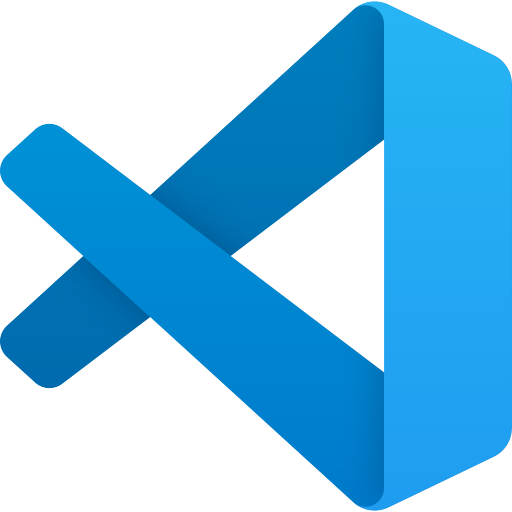
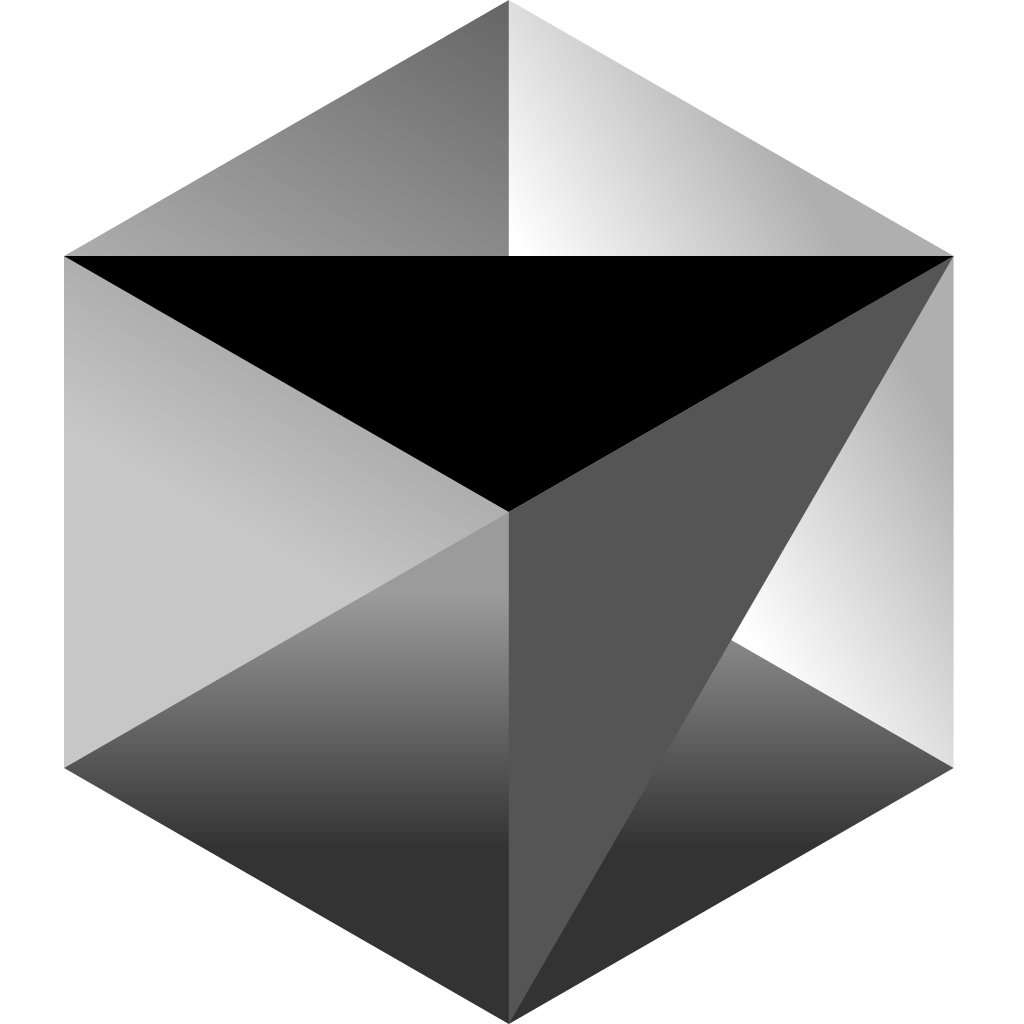
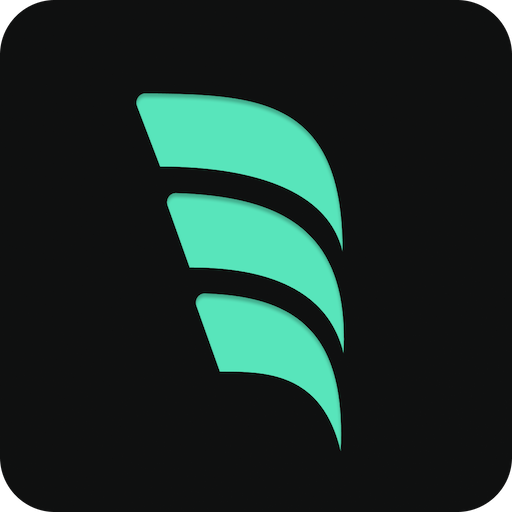
Key Features
Automatic Sync
Seamlessly sync your build directories with ExaDrive cloud storage
Secure Credentials
Workspace-specific credential management for enhanced security
Easy Configuration
Simple setup process with intuitive configuration options
Command Palette
Access all ExaDrive commands through VS Code's command palette
Installation & Setup Guide
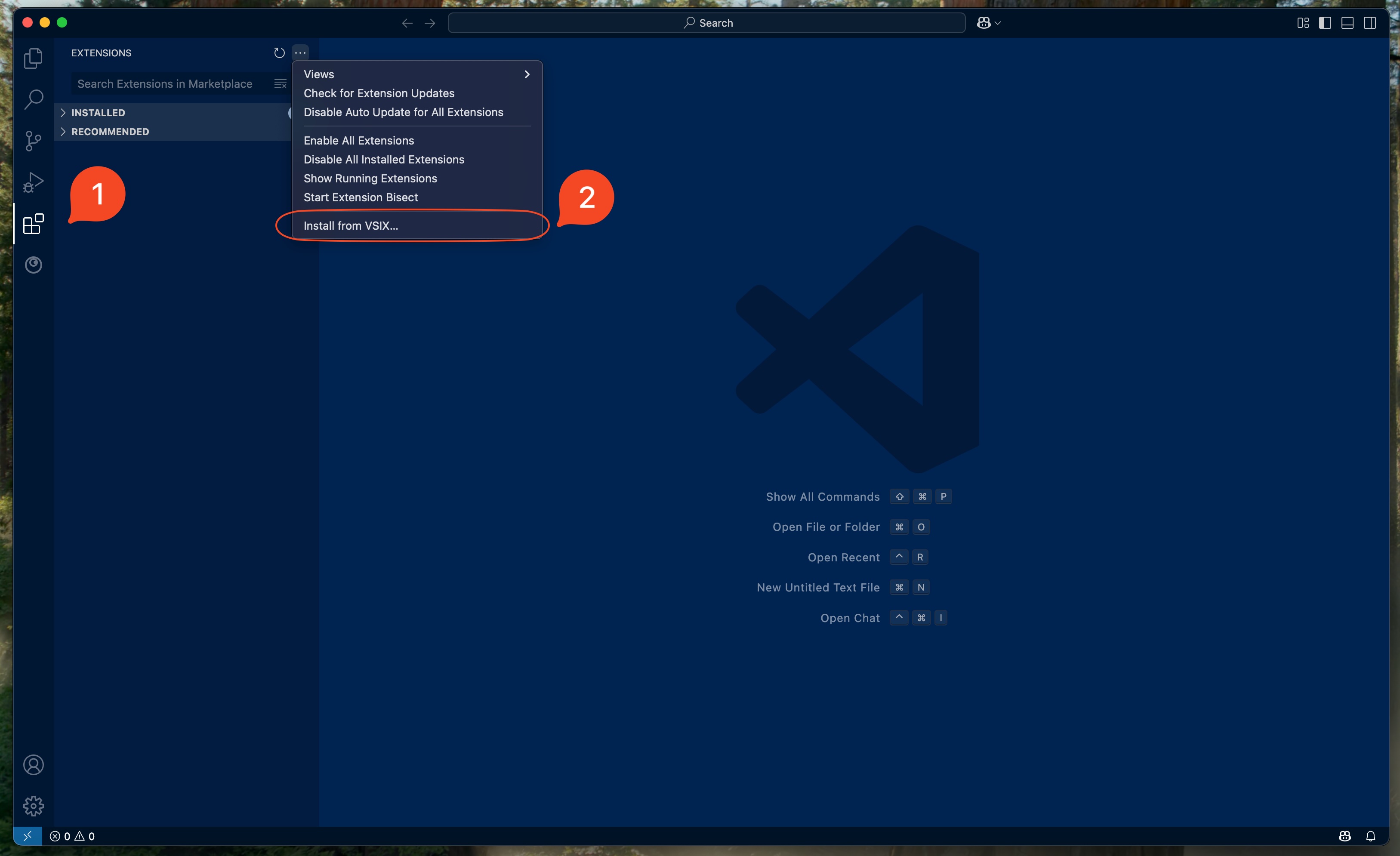
Click on the extensions icon in the activity bar, then click the '...' menu and select 'Install from VSIX...' Navigate to your downloaded .vsix file.
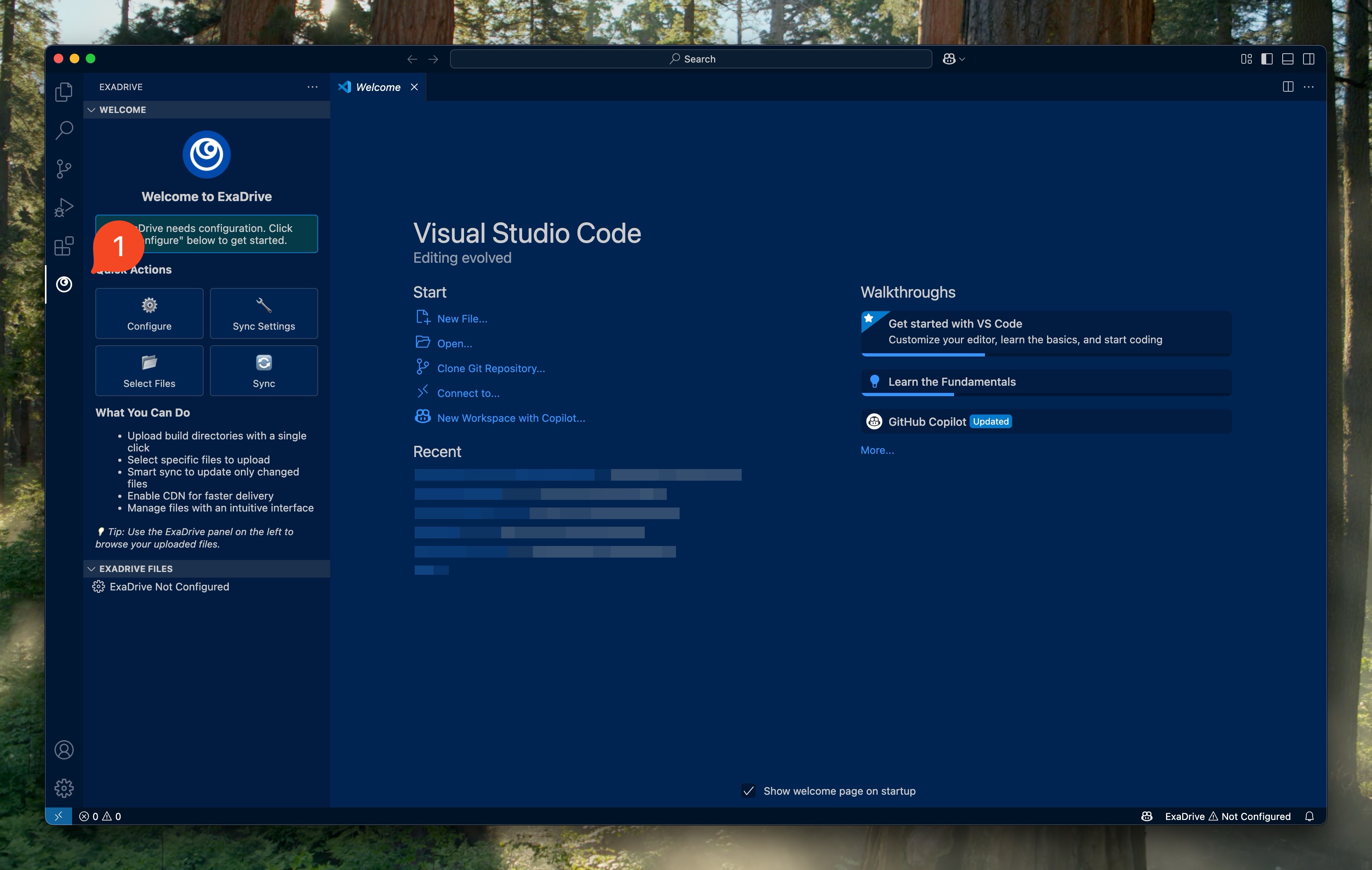
After installation, click on the Exa Protocol logo in the activity bar to open the extension panel and access all features.
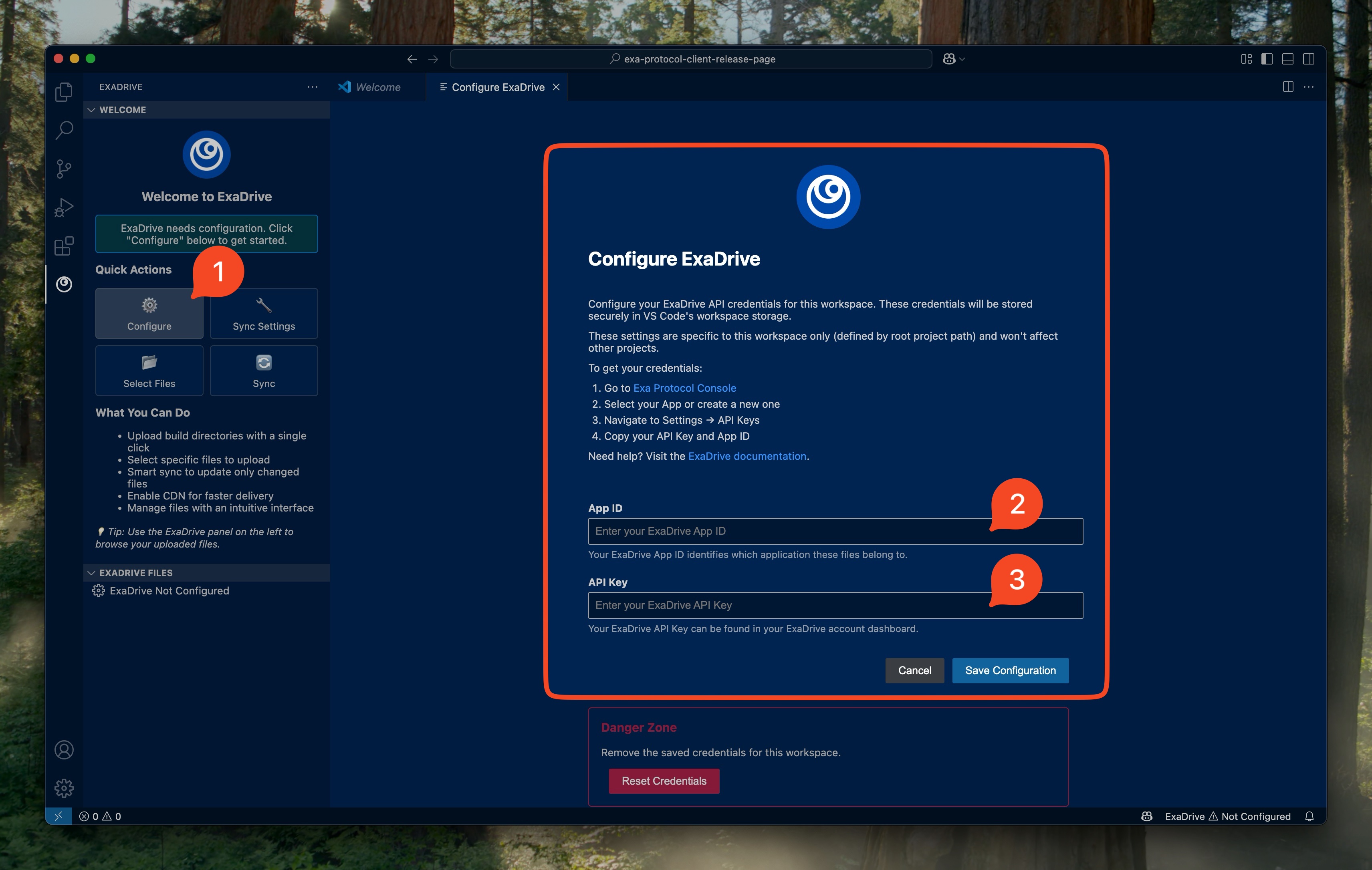
Click 'Configure' to set up your ExaDrive credentials for the current workspace. Note: You can only configure ExaDrive when a workspace is active. Each workspace requires separate credentials for security.
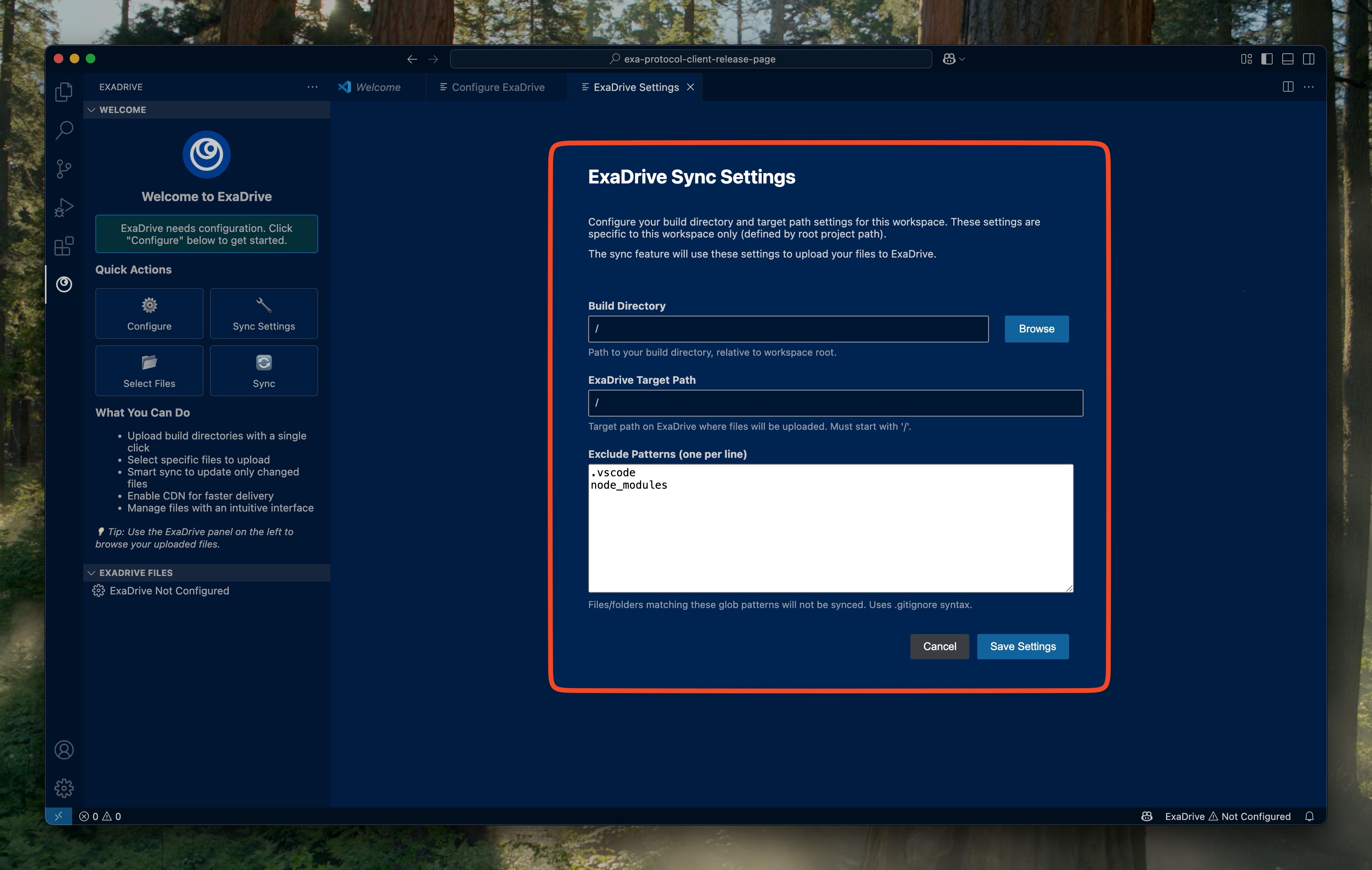
Select the build directory you want to sync with ExaDrive. You can also define specific files and folders to ignore during synchronization.
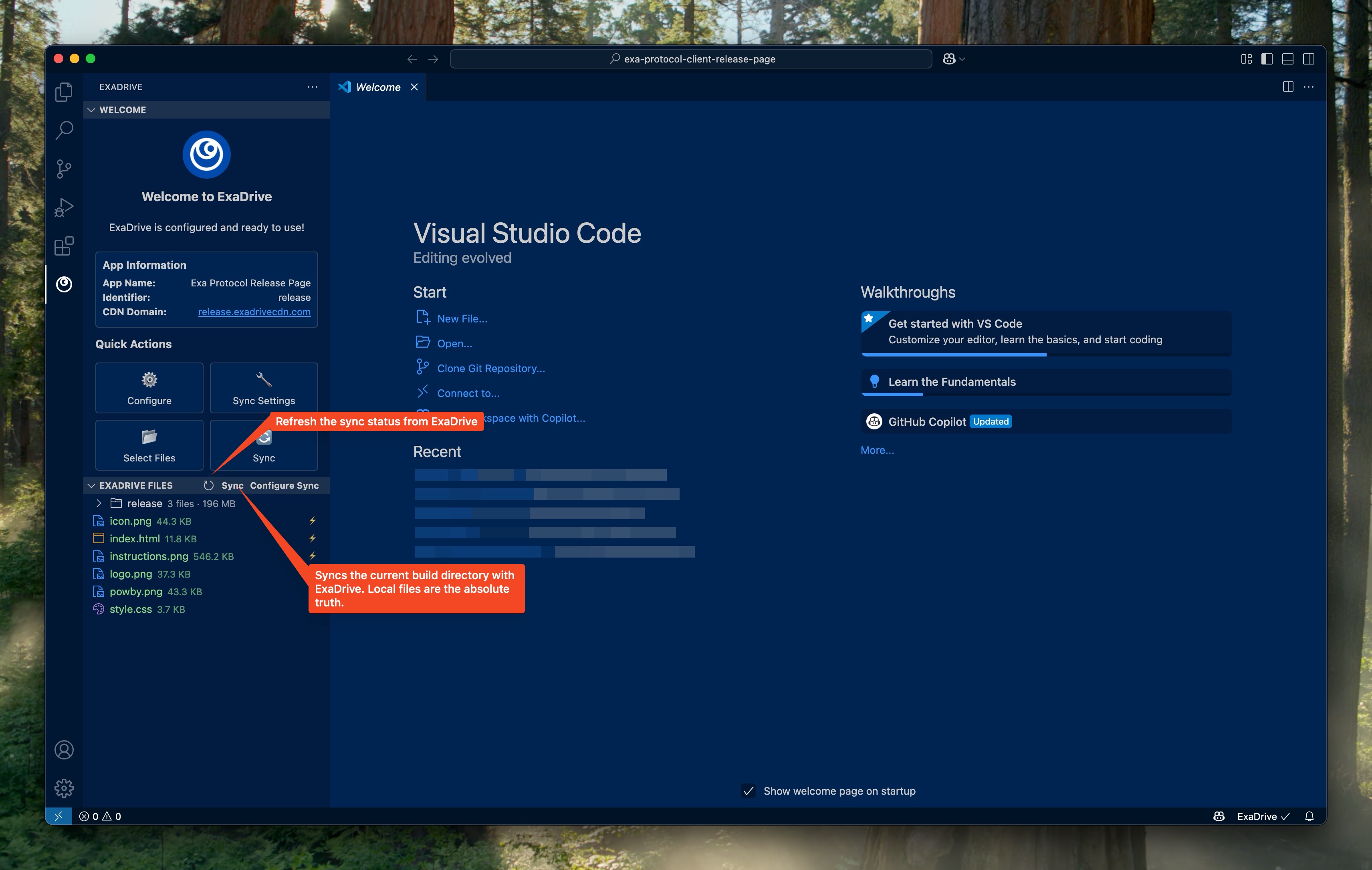
Use the 'Refresh' button to update sync status and 'Sync' to push local changes to ExaDrive. Your local files are always treated as the source of truth.
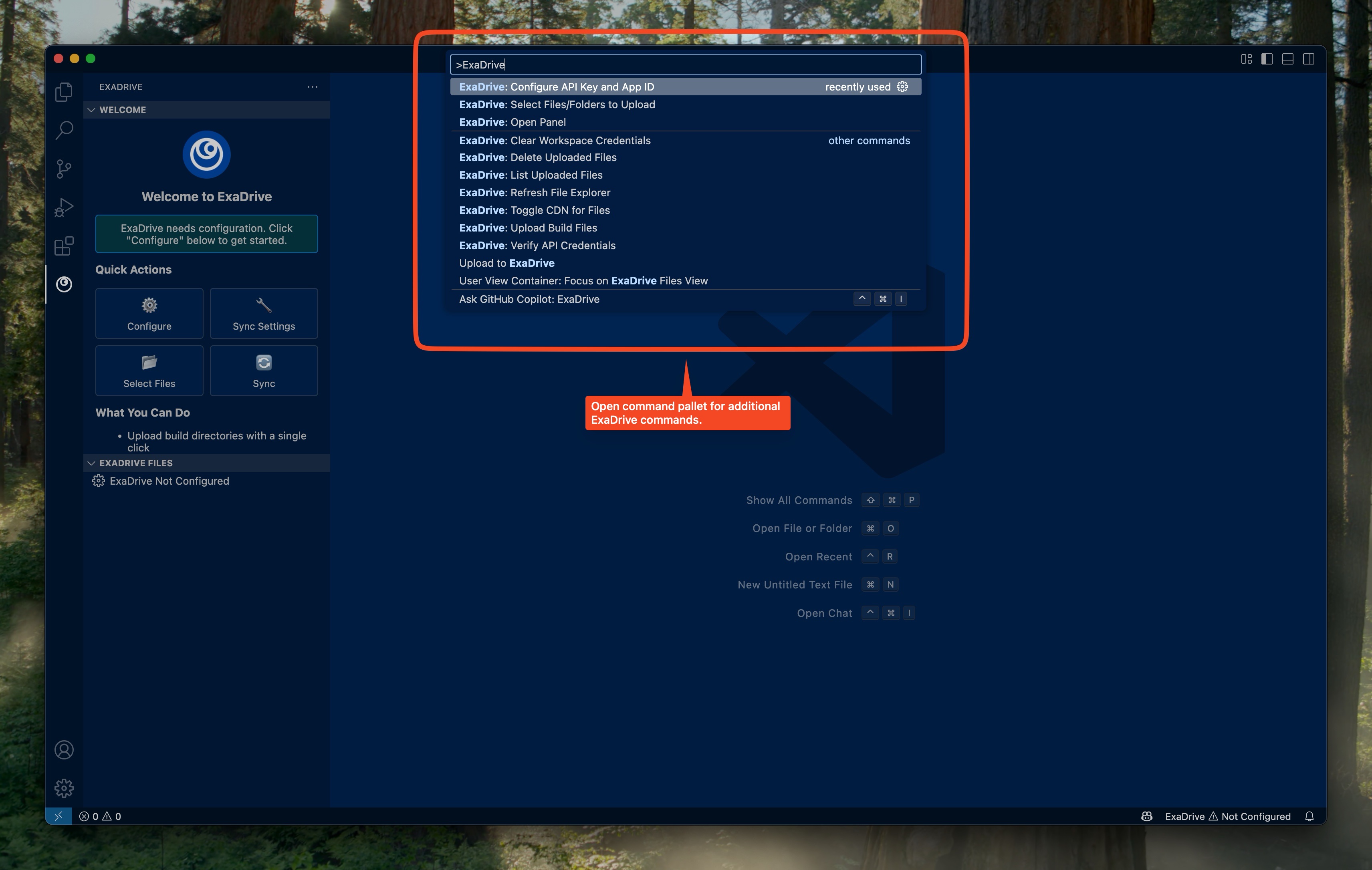
Open the command palette (Cmd/Ctrl+Shift+P) and type 'ExaDrive' to access additional commands and advanced functionalities.